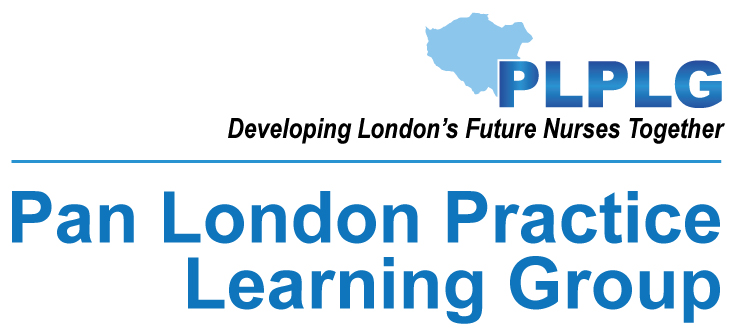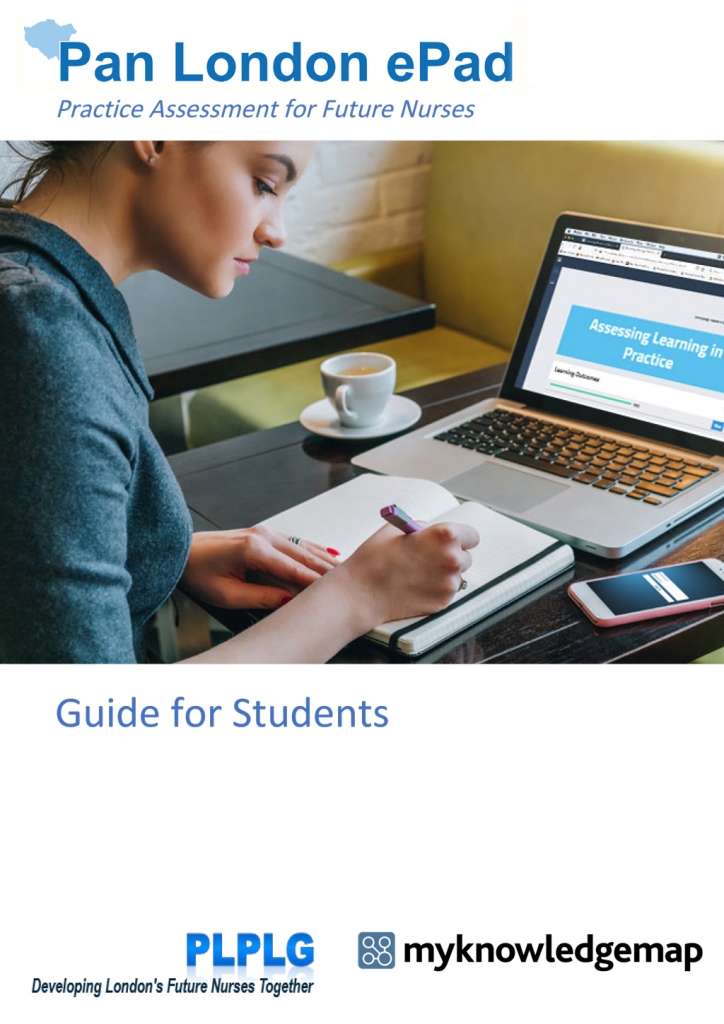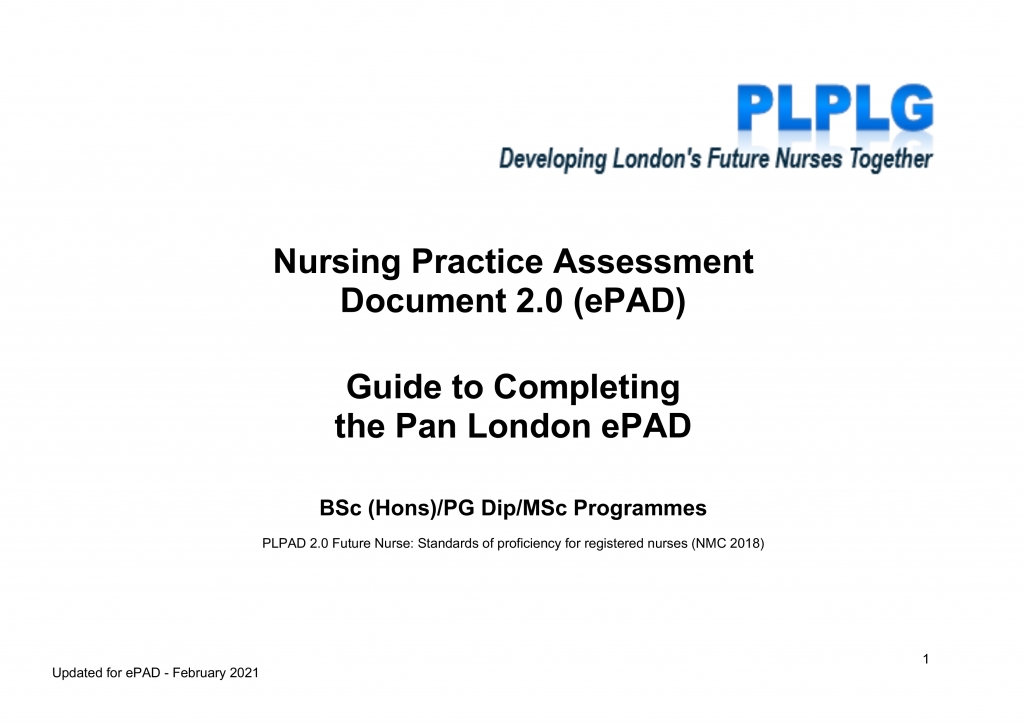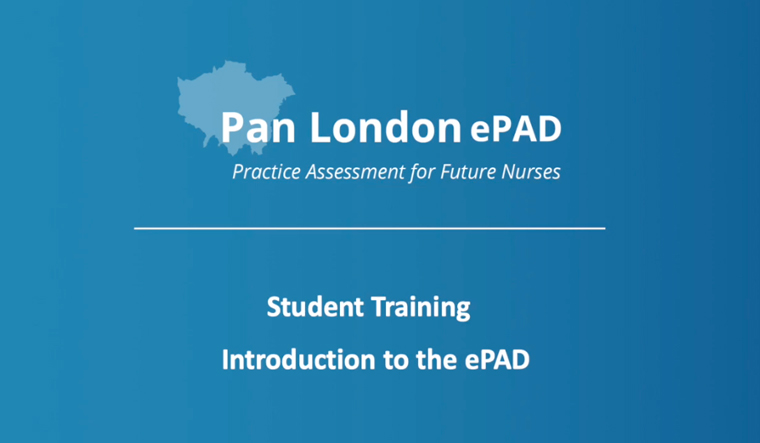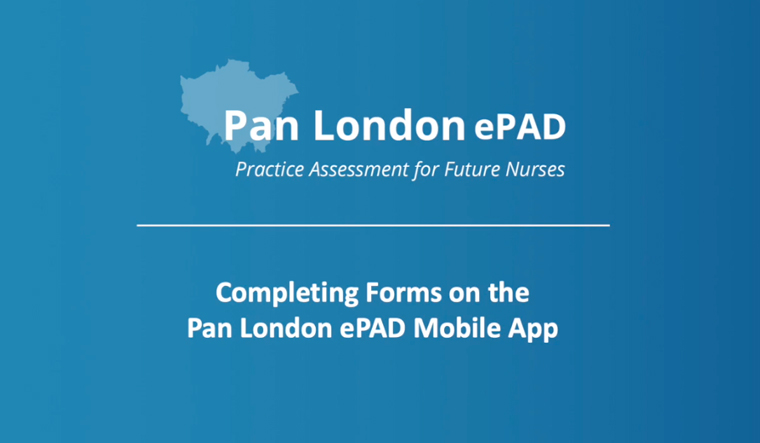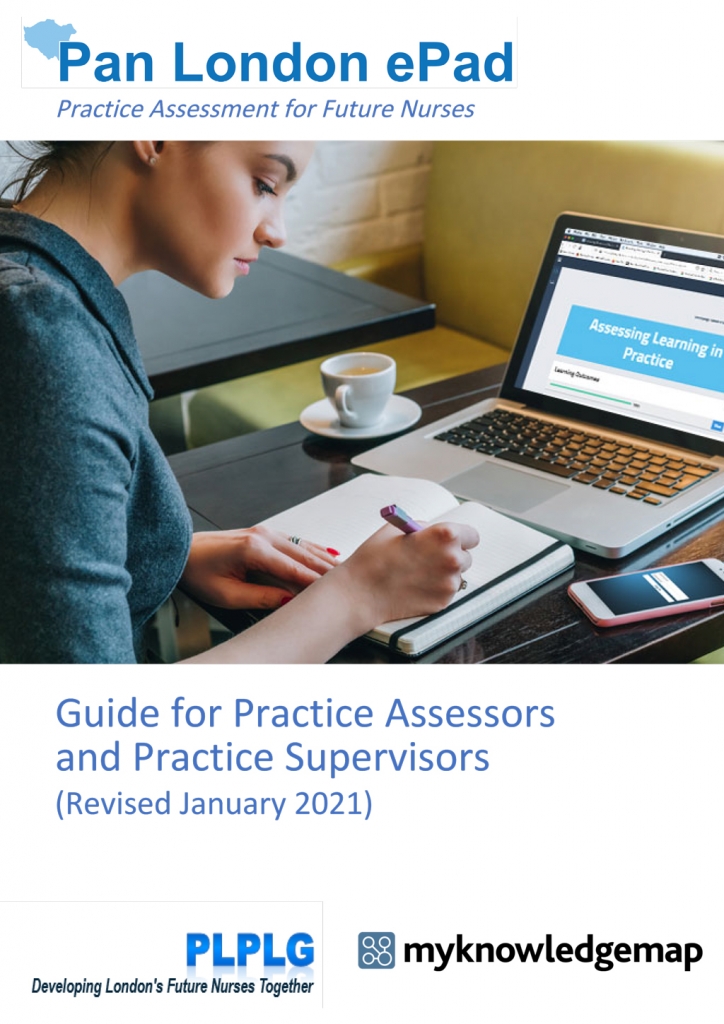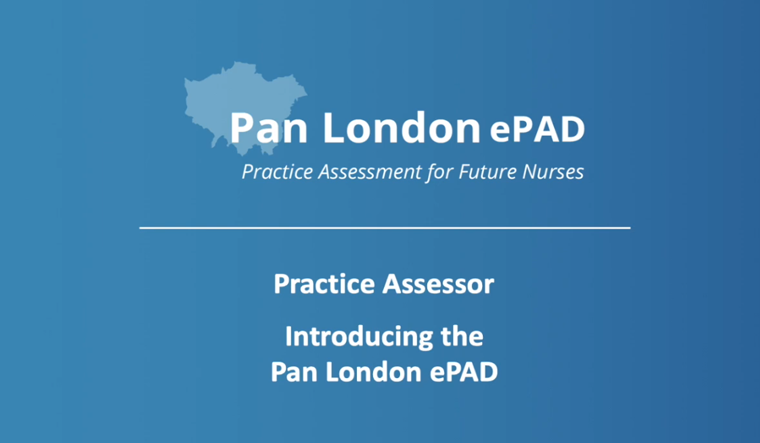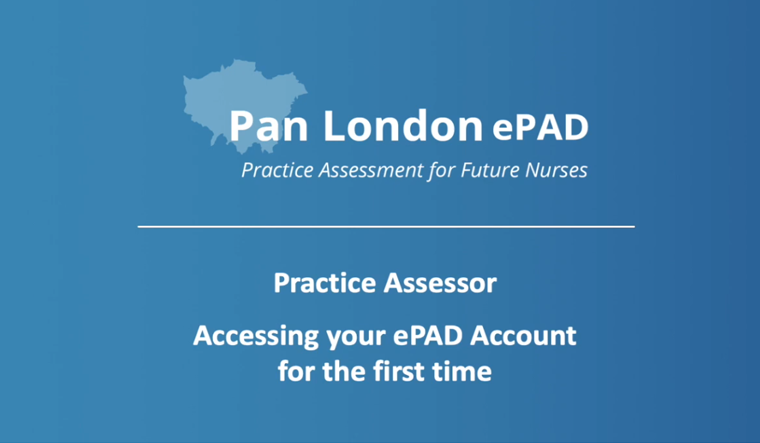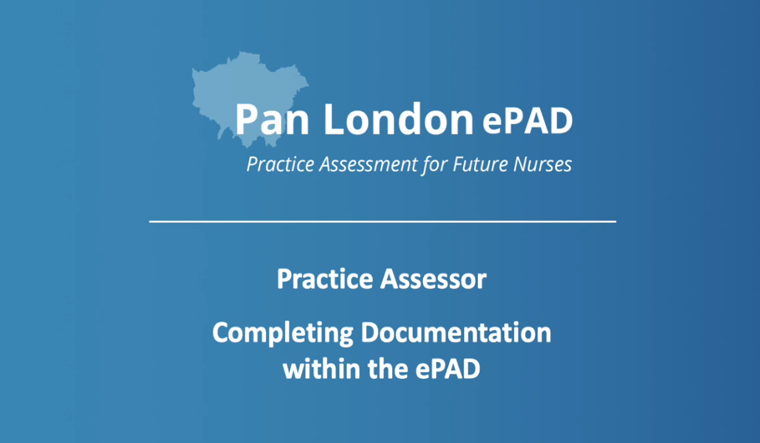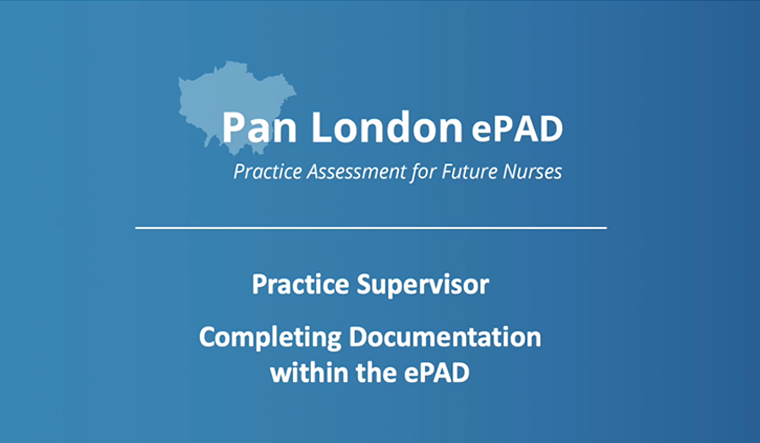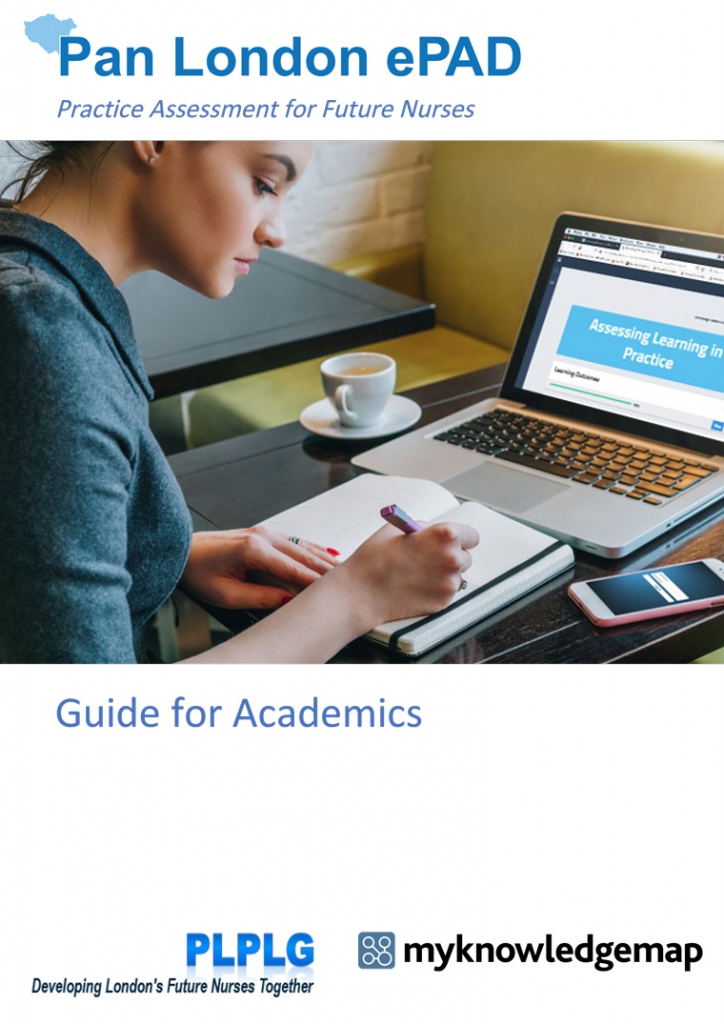Introduction to the Pan London ePAD
Following the successful introduction of the Pan London Practice Assessment Document (PAD), the Pan London Practice Learning Group (PLPLG) have been moving forward with a project to move this from paper to an online solution, the Pan London ePAD. The ePAD can be used via an app available for smart phones and tablets, as well as online from any laptop or PC with internet access. The app has offline capability so it can be used even if students are in an area with no wi-fi or data connectivity.
 The PLPLG are grateful to HEE (London) for the funding of a project manager to assist with ePAD implementation.
The PLPLG are grateful to HEE (London) for the funding of a project manager to assist with ePAD implementation.
![]() CapitalNurse is in full support of the development and implementation of this ePAD for London’s Future Nurses.
CapitalNurse is in full support of the development and implementation of this ePAD for London’s Future Nurses.
Learn to use the Pan London ePAD
Staff wishing to book onto a training session should go to the Events page.
The ePAD self-learning materials are organised below according to role:
Student | Practice Assessor/Practice Supervisor | Lecturer/Academic Assessor
For Students
Student FAQs
Use the Pan London ePAD: Guide for Students and other resources on this page for a more detailed guide to using the Pan London ePAD.
I can’t sign in. Who should I contact?
If you are a new student check your emails for information from your university concerning your ePAD account. It may not have been activated yet. Remember to use the sign-in button for your university. Contact your university ePAD support if you’re not sure.
If you are not a new student, contact your university IT helpdesk as the ePAD uses the same access as all your other university systems.
[For more information about accessing the ePAD see section 3.1 in the Pan London ePAD: Guide for Students]
My current placement is not showing on my ePAD. What should I do?
If your placement hasn’t started then it won’t be displayed on your ePAD homepage. Go to your current Part page for details about it.
If your placement has started then check whether you’ve had an email from your university placements team concerning your placement. This may explain the situation and what action you should take (if any). If there is no email, contact your university ePAD support and wait for them to correct the placement in your ePAD. This usually only takes a day to fix. Do not submit forms or practice hours against the wrong placement.
[For more information about seeing placements in the ePAD see section 3.3 in the Pan London ePAD: Guide for Students]
My placement dates are wrong. How can I get them changed?
Send an email to your university ePAD support providing details of your placement and how and why the placement dates need to be amended.
What is the Service ID to log into the ePAD mobile app?
The service ID is ‘panlondon’.
I have an unresponsive form on my ePAD. What should I do?
Make sure you have opened a blank form using the Complete now button. If the Complete now button is unresponsive, or the blank form isn’t working, try refreshing the page (usually the F5 key but this depends on your browser and PC/laptop), or closing the form and opening it again. If still stuck, sign out of the ePAD website or app and sign in again. The problem is very likely to be caused by a slow network connection or a PC with poor memory availability. Try the form on a different data connection or different device if you can. If you are still having trouble, email your university ePAD support providing full details of the problem: what, where, when and including screenshots if possible.
[For more information about working with forms see section 3.6 in the Pan London ePAD: Guide for Students]
I’ve drafted a form but I can’t find it. Can I get it back?
Make sure you use the Save progress button to save a draft. If you are on a slow data connection or PC, allow a few extra seconds before closing the form window. To access the draft you must select the Complete now button again.
[For more information about working with forms see section 3.6 in the Pan London ePAD: Guide for Students]
I’ve drafted a form but my Practice Supervisor/Practice Assessor can’t find it. How can I share it with them?
Drafts are not shared between accounts, so your Practice Assessor or Practice Supervisor will not be able to see your draft in their own account. You must complete the form with them in your own account at your next meeting.
[For more information about working with forms see section 3.6 in the Pan London ePAD: Guide for Students]
Can I amend or delete a form I’ve submitted?
You cannot amend or delete a submitted form. Complete the form again using the Complete now button. This will supersede the older form and be considered the correct one for marking by your university. If a form definitely requires amendment or removal (e.g. it contains confidential patient information), email your university ePAD support explaining the problem and providing full details of the form including date/time submitted and by whom.
[For more information about working with forms see section 3.6 in the Pan London ePAD: Guide for Students]
I’ve entered incorrect practice hours. How can I change them?
If you’re still at the placement, your Practice Supervisor or Practice Assessor can change them from their own ePAD account. If the hours were incorrectly recorded on a previous placement, contact your university ePAD support.
[For more information about recording practice hours see section 3.8 in the Pan London ePAD: Guide for Students]
I’ve entered an incorrect email address for approving practice hours. What should I do?
If you’re still at the placement, your Practice Supervisor or Practice Assessor can change the approver’s email address from their own ePAD account. If this concerns hours on a previous placement, contact your university ePAD support. When submitting hours always double-check the email address, and make sure you have express permission from the person who is approving the hours.
[For more information about recording practice hours see section 3.8 in the Pan London ePAD: Guide for Students]
My placement has finished but some of my practice hours have not been recorded. What should I do?
You should always try to get your practice hours submitted in your ePAD on the day you worked or as soon as possible afterwards. If you do have some gaps in your practice hours record, email your Practice Supervisor or Practice Assessor asking them to confirm/approve the outstanding dates and number of hours completed. Copy your university ePAD support into the email. When the Practice Supervisor or Practice Assessor confirms the hours your ePAD support team can add them to your record.
[For more information about recording practice hours see section 3.8 in the Pan London ePAD: Guide for Students]
For Practice Assessors/Practice Supervisors
Practice Supervisor and Practice Assessor FAQs
Use the Pan London ePAD: Guide for Practice Assessors and Practice Supervisors and other resources on this page for a more detailed guide to using the Pan London ePAD with your students.
I am going to be a Practice Assessor or Practice Supervisor and need to use the ePAD for the first time. What are my ePAD login details?
When your student arrives on placement, ask them to submit the practice supervisor or practice assessor allocation form with your name and work email address. This will automatically generate an email to you with access details, including your ePAD account username and a temporary password. If you don’t receive the email in your inbox, check your junk mail folder. After you’ve used the temporary password to access your ePAD account, change it to a memorable password using the Edit profile option in the left-hand menu. If you have any problems with the process or don’t receive the email contact your education team or your ePAD partner university as they can fix any problems with the new account. Do not ask the student to submit the form again. Even if your email address was entered incorrectly it’s better to get it fixed rather than have an account in the system that will not be used.
[For more information about accessing the ePAD see section 3.1 in the Pan London ePAD: Guide for Practice Assessors and Practice Supervisors]
I’ve forgotten my password. How do I reset it?
Use the Forgot password? link on the ePAD sign in page. This will send you a temporary password in an email. If you don’t receive the email in your inbox, check your junk mail folder. After you’ve used the temporary password to access your ePAD account, change it to a memorable password using the Edit profile option in the left-hand menu. If you have any problems with the process or don’t receive the email contact your education team or the university ePAD support.
I’m a Practice Assessor and wish to counter-sign a form approved by the student’s Practice Supervisor. How do I do this?
Forms in the ePAD cannot be counter-signed. They must be approved by the required signatory at the point of submission. There is guidance within the ePAD concerning who can approve which forms. However, where applicable, a student can complete a form in draft in their own account with their Practice Supervisor. They can then retrieve the form, review and submit it with their Practice Assessor when they next meet.
[For more information about accessing the ePAD see section 3.4 in the Pan London ePAD: Guide for Practice Assessors and Practice Supervisors]
I’ve received an unexpected email confirming my approval of a student’s form or practice hours. What should I do?
If you know the student has just started using the ePAD, check with them to see whether they have entered your details by mistake. Explain the correct use of staff details for approval. If you are unable to contact the student, or you believe they knowingly used incorrect details, then forward the email to the student’s university ePAD support team for action.
[For more information about completing forms see section 3.4 and about practice hours see section 3.5 in the Pan London ePAD: Guide for Practice Assessors and Practice Supervisors]