

The ePAD self-learning materials are organised below according to role:
Student | Practice Assessor/Practice Supervisor | Lecturer/Academic Assessor
Following the successful introduction of the Pan London Practice Assessment Document (PAD), the Pan London Practice Learning Group (PLPLG) have been moving forward with a project to move this from paper to an online solution, the Pan London ePAD. The ePAD can be used via an app available for smart phones and tablets, as well as online from any laptop or PC with internet access. The app has offline capability so it can be used even if students are in an area with no wi-fi or data connectivity.
 The PLPLG are grateful to HEE (London) for the funding of a project manager to assist with ePAD implementation.
The PLPLG are grateful to HEE (London) for the funding of a project manager to assist with ePAD implementation.
![]() CapitalNurse is in full support of the development and implementation of this ePAD for London’s Future Nurses.
CapitalNurse is in full support of the development and implementation of this ePAD for London’s Future Nurses.
Use the Pan London ePAD: Guide for Students and other resources on this page for a more detailed guide to using the Pan London ePAD.
The website address for students and lecturers is specific to your university. Click your University’s ePAD link from the list below.
Buckinghamshire New University
Canterbury Christ Church University
City, University of London
Kingston University
London South Bank University
Middlesex University
University of Greenwich
University of Hertfordshire
University of Roehampton
University of East London
Practice supervisors and assessors access the Pan London ePAD website using panlondon.epads.mkmapps.com/#/. They cannot access the ePAD using the university sign in button.
[For more information about accessing the ePAD see section 3.1 in the Pan London ePAD: Guide for Students]
Remember to sign in via your university page, which you can access using the link in the list above. Sign in with your university username and password. If you are still having difficulty, contact your university IT helpdesk as the ePAD uses the same access as all your other university systems.
[For more information about accessing the ePAD see section 3.1 in the Pan London ePAD: Guide for Students]
If your placement hasn’t started then it won’t be displayed on your ePAD homepage. Go to your current Part page for details about it.
If your placement has started then check whether you’ve had an email from your university placements team concerning your placement. This may explain the situation and what action you should take (if any). If there is no email, contact your university ePAD support and wait for them to correct the placement in your ePAD. This usually only takes a day to fix. Do not submit forms or practice hours against the wrong placement.
Send an email to your university ePAD support providing details of your placement and how and why the placement dates need to be amended.
The use of mobile phones in placements depends on the policy of the placement provider (Trust etc). Always get the permission of the practice staff you are working with before getting your phone out. (Note that the patient/service user/carer feedback form can be completed on paper and uploaded to the ePAD where necessary.)
The service code is specific to your university. Find your university in the list below and use the service code provided.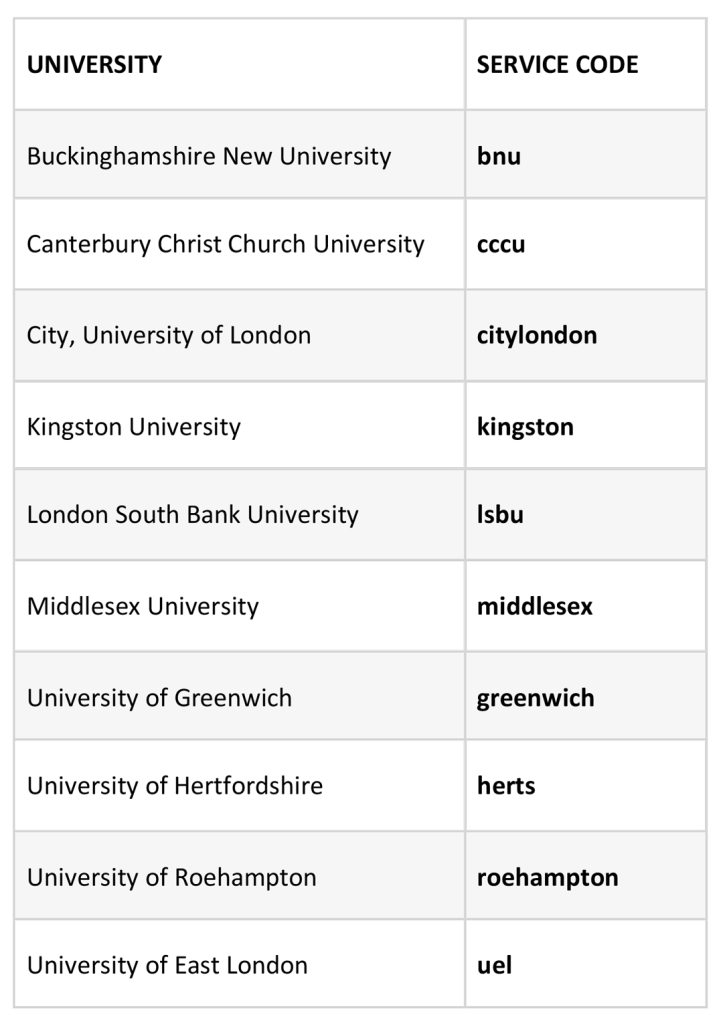
Make sure you have opened a blank form using the Complete new button. If the Complete new button is unresponsive, or the blank form isn’t working, try refreshing the page (usually the F5 key but this depends on your browser and PC/laptop), or closing the form and opening it again. If still stuck, sign out of the ePAD website or app and sign in again. The problem is very likely to be caused by a slow network connection or a PC with poor memory availability. Try the form on a different data connection or different device if you can. If you are still having trouble, email your university ePAD support providing full details of the problem: what, where, when and including screenshots if possible.
[For more information about working with forms see section 3.6 in the Pan London ePAD: Guide for Students]
Drafts are not shared between accounts, so your Practice Assessor or Practice Supervisor will not be able to see your draft in their own account. You must complete the form with them in your own account at your next meeting.
[For more information about working with forms see section 3.6 in the Pan London ePAD: Guide for Students]
You cannot amend or delete a submitted form. Complete the form again using the Complete new button. This will supersede the older form and be considered the correct one for marking by your university. If a form definitely requires amendment or removal (e.g. it contains confidential patient information), email your university ePAD support explaining the problem and providing full details of the form including date/time submitted and by whom.
[For more information about working with forms see section 3.6 in the Pan London ePAD: Guide for Students]
If you’re still at the placement, your Practice Supervisor or Practice Assessor can change them from their own ePAD account. If the hours were incorrectly recorded on a previous placement, contact your university ePAD support.
[For more information about recording practice hours see section 3.8 in the Pan London ePAD: Guide for Students]
If you’re still at the placement, your Practice Supervisor or Practice Assessor can change the approver’s email address from their own ePAD account. If this concerns hours on a previous placement, contact your university ePAD support. When submitting hours always double-check the email address, and make sure you have express permission from the person who is approving the hours.
[For more information about recording practice hours see section 3.8 in the Pan London ePAD: Guide for Students]
You should always try to get your practice hours submitted in your ePAD on the day you worked or as soon as possible afterwards. If you do have some gaps in your practice hours record, email your Practice Supervisor or Practice Assessor asking them to confirm/approve the outstanding dates and number of hours completed. Copy your university ePAD support into the email. When the Practice Supervisor or Practice Assessor confirms the hours your ePAD support team can add them to your record.
[For more information about recording practice hours see section 3.8 in the Pan London ePAD: Guide for Students]
For ePAD training events, please contact your practice education team or your partner university.
Use the Pan London ePAD: Guide for Practice Assessors and Practice Supervisors and other resources on this page for a more detailed guide to using the Pan London ePAD with your students.
Practice supervisors and practice assessors access the Pan London ePAD website using panlondon.epads.mkmapps.com/#/ . You cannot access the ePAD using a university sign-in button. There is a link from the university sign-in page that will take you to the Pan London page for sign-in.
When your student arrives on placement, ask them to submit the practice supervisor or practice assessor allocation form with your name and work email address. This will automatically generate an email to you with your ePAD account username (which will be your email address) and an activation link. If you don’t receive the email in your inbox, check your junk mail folder. As part of the activation process you will set up a password.
If you have any problems with the process or don’t receive the email, contact your education team or your ePAD partner university as they can fix any problems with the new account. Do not ask the student to submit the form again. Even if your email address was entered incorrectly it’s better to get it fixed rather than have an account in the system that will not be used.
Note that the verification link within the email is only valid for 2 hours, but if you don’t complete the process within that time you can re-start the process using the activation link on the ePAD welcome page.
[For more information about accessing the ePAD see section 3.1 in the Pan London ePAD: Guide for Practice Assessors and Practice Supervisors]
Use the Forgot your password? link on the ePAD sign in page. This will take you through the verification process, during which you can set a new password. If you don’t receive the verification email in your inbox, check your junk mail folder. If you have any problems with the process or don’t receive the email contact your education team or your ePAD partner university ePAD support.
Forms in the ePAD cannot be counter-signed. They must be approved by the required signatory at the point of submission. There is guidance within the ePAD concerning who can approve which forms. However, where applicable, a student can complete a form in draft in their own account with their Practice Supervisor. They can then retrieve the form, review and submit it with their Practice Assessor when they next meet.
[For more information about accessing the ePAD see section 3.4 in the Pan London ePAD: Guide for Practice Assessors and Practice Supervisors]
If you know the student has just started using the ePAD, check with them to see whether they have entered your details by mistake. Explain the correct use of staff details for approval. If you are unable to contact the student, or you believe they knowingly used incorrect details, then forward the email to the student’s university ePAD support team for action.
[For more information about completing forms see section 3.4 and about practice hours see section 3.5 in the Pan London ePAD: Guide for Practice Assessors and Practice Supervisors]